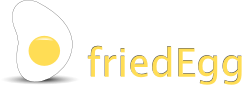Frequently asked questions
Click on the title bars below, to read more about each of the topics:
1. Why is no chart displayed?
1. Get some data
For a new analysis, drag a file to the the Data icon well. Or use the Set Data... button. The data will be loaded and the columns listed in the Scope panel. Use it to define the chart dimensions.
2. Set chart dimensions
Although all of the chart columns are automatically listed in the scope panel, you need to assign them to the X, Y and Z dimensions. A fourth data column can be assigned as a label, if required, but this is now optional.
The chart will only be created when all three data dimensions (X, y and Z) have been set.
3. Select the chart panel
When all four dimensions have been set, the chart is created, together with a table containing all of the currently selected data. This causes two additional buttons to become visible on the analysis button strip at the top of the main panel. Use the fourth button, with the chart object symbols, to select the chart view, as in this example:

Alternately, a chart can be created automatically by friedEgg Touch. The default, to have the chart created automatically, can be disabled in the preferences panel.
For a new analysis, drag a file to the the Data icon well. Or use the Set Data... button. The data will be loaded and the columns listed in the Scope panel. Use it to define the chart dimensions.
2. Set chart dimensions
Although all of the chart columns are automatically listed in the scope panel, you need to assign them to the X, Y and Z dimensions. A fourth data column can be assigned as a label, if required, but this is now optional.
The chart will only be created when all three data dimensions (X, y and Z) have been set.
3. Select the chart panel
When all four dimensions have been set, the chart is created, together with a table containing all of the currently selected data. This causes two additional buttons to become visible on the analysis button strip at the top of the main panel. Use the fourth button, with the chart object symbols, to select the chart view, as in this example:
Alternately, a chart can be created automatically by friedEgg Touch. The default, to have the chart created automatically, can be disabled in the preferences panel.
2. What data sources can be used?
friedEgg Touch can read data from Comma Separated Value (CSV) files. These typically contain data laid out as a simple table, with column headings in the top few rows. friedEgg Touch will read the entire file to determine where the data begins whether a column contains numbers, date or time values or text, in that order.
In some cases, if the text contains values that could be interpreted as dates (eg "Monday Inc"), the chart will treat the column as date values.
In some cases, if the text contains values that could be interpreted as dates (eg "Monday Inc"), the chart will treat the column as date values.
3. Is there an example of a simple data table
A sample data file is included in the friedEgg Touch disk image. It can be obtained from the download page.
The .csv file contains a number of columns of data, with separate rows for each item. It is the same data that is used for the example videos and the screenshots included on the website and the user help.
The .csv file contains a number of columns of data, with separate rows for each item. It is the same data that is used for the example videos and the screenshots included on the website and the user help.
4. Difference between the Data and an Analysis?
The Data file contains a table of data that is explored and analysed using friedEgg Touch. It is only used to provide the data for the charts. It is not changed or over-written by the analysis.
The Analysis is a file created by friedEgg Touch that describes the analysis that has been performed. It includes the file path to the Data file, so that the analysis can be recreated when the Analysis is re-opened. It contains information about each of the steps of the analysis, including the data columns that have been selected, any changes to the titles or format of the data and the layout of the chart. This includes any fonts or colors assigned to the scale labels.
In addition, the Analysis file can be used a template to apply a consistent set of filters and formatting to similar structured tables of data.
The Analysis is a file created by friedEgg Touch that describes the analysis that has been performed. It includes the file path to the Data file, so that the analysis can be recreated when the Analysis is re-opened. It contains information about each of the steps of the analysis, including the data columns that have been selected, any changes to the titles or format of the data and the layout of the chart. This includes any fonts or colors assigned to the scale labels.
In addition, the Analysis file can be used a template to apply a consistent set of filters and formatting to similar structured tables of data.
5. What does the scale range do?

However, on the X and Z dimensions (on the floor of the chart), changing the scale will impact the number of bars that are drawn in either dimension. Although the underlying data is unchanged, the bars represent the items that have the same X and Z values. Reducing the scale range results in less bars being drawn. The bars that are displayed represent either the sum, average, maximum or minimum Y value for the items with the same X and Z values.
6. Why do date values show as numbers in the charts?
In order to be able to easily group the date values using the scale range, the dates have to be represented in a common way, irrespective of whether they are formatted as days, weeks, months or years. Although the underlying date value remains unchanged, formatting the date as, say, a month requires the chart to use a relative month number in order to assign the item to the correct X or Z dimension. The number is calculated relative to the oldest date value in the column of data, although you may change that if you wish.

The underlying date value remains unchanged, allowing you to format and analyse items by month in one step of the analysis and by week in a subsequent step.

The underlying date value remains unchanged, allowing you to format and analyse items by month in one step of the analysis and by week in a subsequent step.
More information
If you require further information or support, email your question to support@friedegg.com or use the web form on the Feedback page.
Or you can visit the friedEgg Forum (which has just been set up and is still in beta), to ask questions and share your experience.