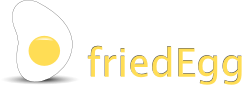Interactive charts

Applying filters
Touch the data by dragging the filter across its dimension. As the filter moves, it selects bars in the chart - the bars become brighter as they are selected.
Filters are shown as transparent panels that cut through the charts. There are separate filters for each of the three dimensions. In addition, the filters can select items that are greater than or less than their current position. Use a combination of filters to select specific ranges of data.
Adjusting the scale range


Bars and pie segments can also be selected by just clicking them. And then unselected again with another click. The Key panel, which identifies each of the bars displayed, shows which of the bars have been selected. Bars can also be selected directly from the Key panel.