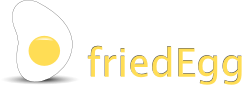Easy chart set up
Drag and drop chart dimensions
A simple chart is created by assigning columns of data to the chart dimensions. This is done by dragging and dropping between the chart template and the list of data columns. Either the dimension can be dragged from the template to the data column

or the data column can be dragged to the chart template.

Alternately, the dimensions can just be dragged between the data columns.

Automatic chart creation
These tasks can be done automatically, at the same time that the data is loaded, so that a chart can be immediately generated. The initial assignment of the data columns to the chart dimensions and the factors applied to the scale can be adjusted later.
In addition, the data can be formatted to adjust the size of the number used in the scale of the chart. This is done by applying factors of 10 to the number and date values, until they are at a manageable size to include in the charts. The data titles are adjusted to include the factor adjustment. If, say, the values had been reduced in size by a factor of 100,000 the scale description would include "x 105".
The chart can be set to rotate when displayed, to assist with analysis the data. The simple rotation is stopped when the chart is clicked and can be restarted using the rotation button at the bottom of the chart view.